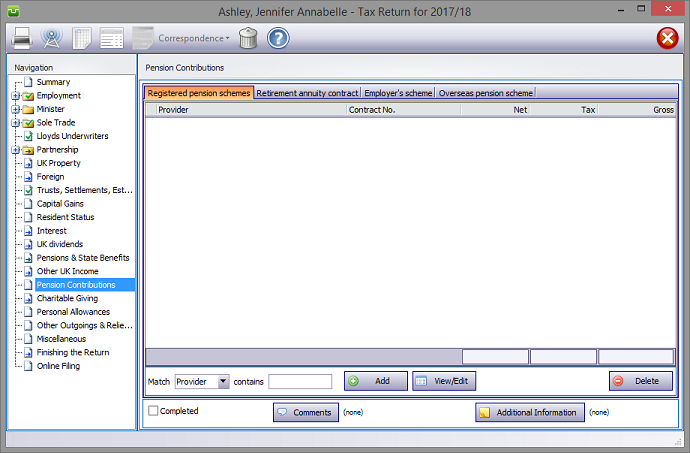
(pages TRG 7-8) sa150
In the Navigation pane click on Pension Contributions and select the relevant tab.
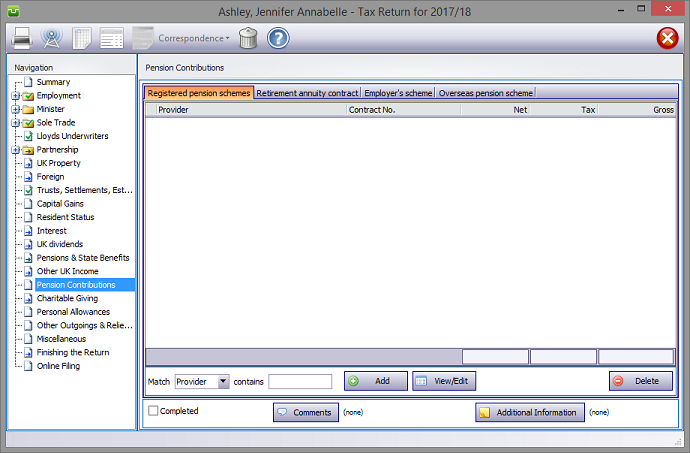
Please read the HMRC document sa150.
Registered pension schemes
Click on the tab, hit the Add button to make the appropriate entries.
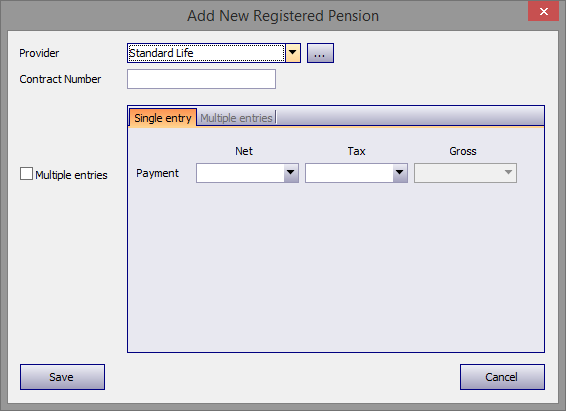
The program contains a database of the major pension providers. Enter the first few letters of the company concerned and the name of the first one commencing with those letters appears in the Provider box. (in the example the letter "P" has been entered)‡ Click on the downward pointing arrow to the right of this box to see the other companies whose names begin with this letter.
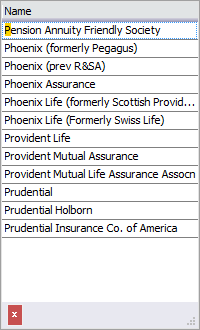
Proceed by entering the relevant data and hit Save.
If the pension provider you seek is not in the database click on the ellipsis (...) to the right of the Payer box to add, delete or edit a provider's details.
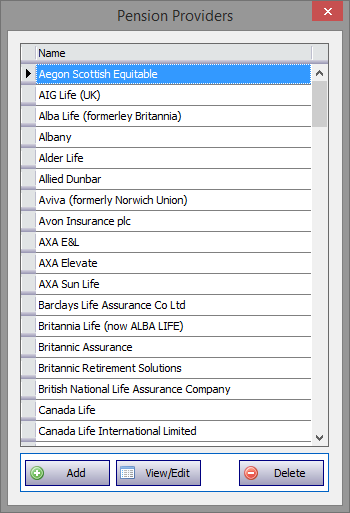
‡ Alternatively click on the downward pointing arrow and scroll down the list of providers in the database.
Retirement annuity contracts
Click on the tab, hit the Add button to make the appropriate entries.
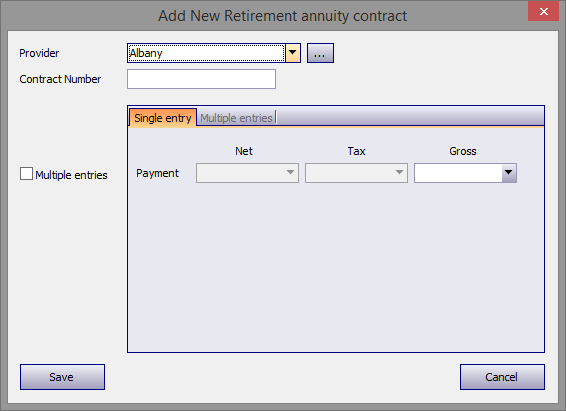
The database explained above is also included here. Proceed by entering the relevant data and hit Save.
Employer's scheme
Click on the tab, hit the Add button to make the appropriate entries.
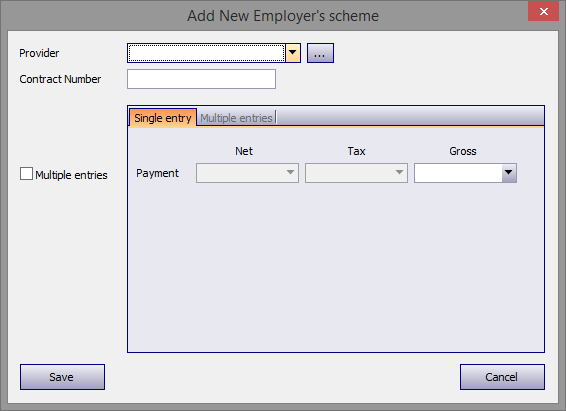
The database explained above is also included here. Proceed by entering the relevant data and hit Save.
Overseas pension scheme
Click on the tab, hit the Add button to make the appropriate entries.

There is no database in this section. Proceed by entering the relevant data and hit Save.
Entries made on the Additional Information area will be printed in box 19 on page TR7 of form sa100. Entries made via Comments are for information only and do not appear on the return or the supplementary pages. The first few words of additional information/comments appear to the right of the relevant boxes.
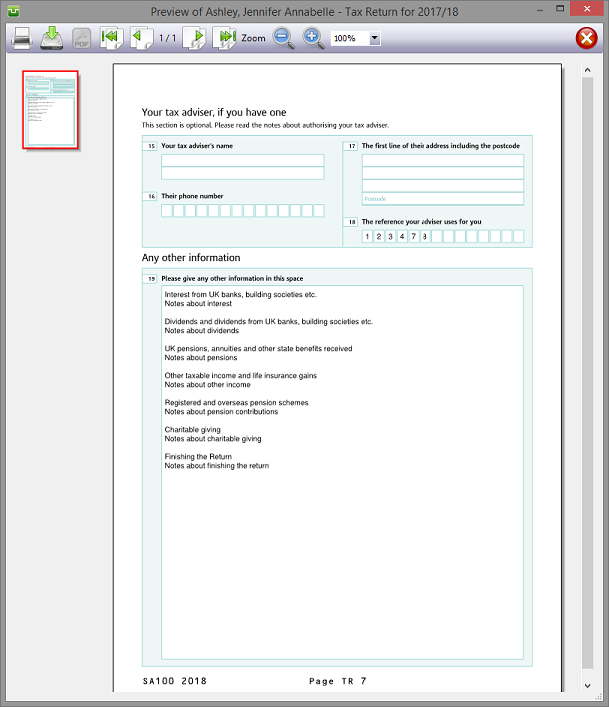
Finishing
When no further entries are necessary check the Completed tick box in the lower left hand corner of the screen. Although doing this does not preclude further entries or amendments the online submission process will not proceed if there are unchecked boxes in sections containing data.
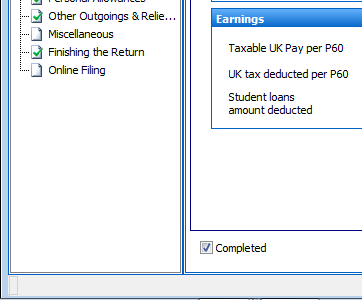
A small green tick in the relevant section on the left hand pane confirms that the Completion box is checked.
| Notes |
| sa150 |
| Page TRG7-8 |
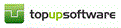
Copyright © 2025 Topup Software Limited All rights reserved.